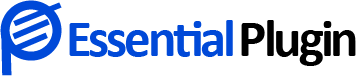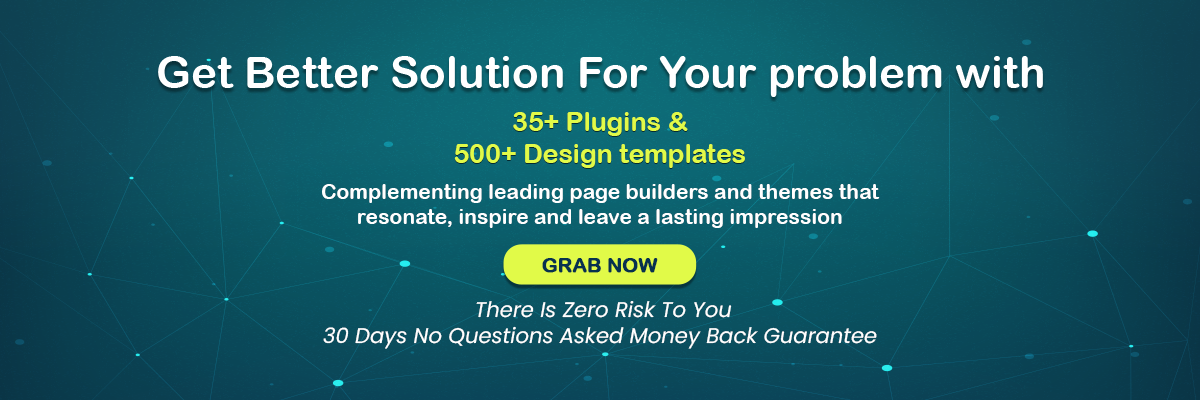Convert a PSD Template To a WordPress Theme
What is a PSD?
PSD and WordPress themes are two terms that don’t need introduction in web designing. PSD is a Photoshop Document created by Adobe Photoshop.
What WordPress Themes Are?
Assuming that you’re new to WordPress themes, allow me to explain it in a simplest form to you. Consider WordPress themes similar to your smartphone themes.
- Step 1: Slicing your PSD
- Step 2: Create index.html and Style.css
- Step 3: Break down your index.html into WordPress theme file structure
- Step 4: Add WordPress tags
Step 1: Slicing your PSD
You slice your PSD and divide it into separate image files so that each design component is effectively saved as a separate design file. You can make use of any photo editing software or more preferably Adobe Photoshop to slice your PSD files.
An easy way to slice your PSD is to look for these components first.
- Background
- Header and Separator
- Footer and others
Step 2: Create index.html and Style.css
Now the next step is to reach to the programming world from the designing world. But it is going to be fairly simple. From the PSD design that you have crafted, create a static HTML and CSS template.
You can follow a responsive web design to make sure your site looks beautiful on all screens.
Let me show you a sample break up of code based on the div tag and CSS styling.
Step 3: Break down your index.html into WordPress theme file structure
Now you have the basic template ready and you need to port it to the WordPress environment. But before you do that you may require a little knowledge on how things are organized in WordPress.
WordPress has a specific file structure that you need to follow. You are basically going to upload your web page to WordPress themes and WordPress software should work with it seamlessly so that the plugins and additional functionalities can be added without any hassle or incompatibility issues.
Some pointers that may help you are listed down below.
Basic files of WordPress Theme
- index.php
- header.php
- sidebar.php
- footer.php
- style.css
The main stylesheet: This file must be attached to the Theme, and it will contain the header information of the theme.
- rtl.css
The main stylesheet: This file must be attached to the Theme, and it will contain the header information of the theme.
- index.php
The main template file: It is the parent file of the template.
- comments.php
This file defines the comments template.
- front-page.php
The front page template: it is only used for a static front page.
- home.php
The home page is the front page by default.
- single.php
This file is used when a single post is queried. For this and all other query templates, index.php is used if the query template is not present.
- page.php
This one is used for individual page templates.
- category.php
This page is required to show the categories.
- tag.php
This page is required when the tag is needed.
- date.php
To display the date/ and time we need this template page.
- archive.php
Used when a category, author, or date is queried. Note that this template will be overridden by category.php, author.php and date.php for their respective query types.
- search.php
To perform a search we need this file inside the template.
- attachment.php
To view a single attachment we require this file.
- image.php
Image attachment template is used when viewing a single image attachment.
- 404.php
The 404 Not Found template is to display the error message when the post is not found.
Step 4: Add WordPress tags
All you have to do now is import the awesome inbuilt functionalities provided by WordPress into your theme files with the help of WordPress tags and add these tags, you can say that you have created a WordPress theme. Follow the given link to know the available WordPress template tags.
We have the potential to offer top-class, custom-made, SEO-friendly & feature-rich PSD to WordPress integration services & solutions. Our skilled developers, work dedicatedly on the assigned projects to offer true value, and make your investment in WordPress Integration as a profitable choice.
- With more than 5+ years of experience, our professionals will customize wordpress websites and craft them as per your need.
- We are fine to take up your creative artwork and designs to produce wordPress theme which is complaint to W3C Standards. Alternatively, we have creative designers who can produce design as per your imagination.