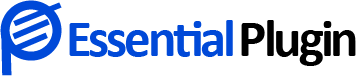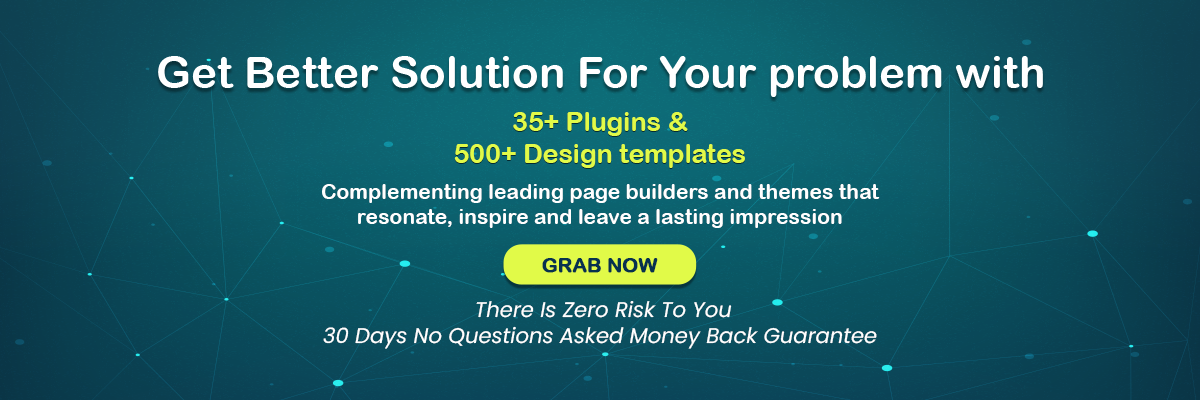Creating A Blog Page On WordPress – Your Comprehensive Step by Step Guide
Creating a dedicated blog page on WordPress isn’t a daunting task. As you know WordPress started as a blogging platform and blogging is one of the striking features it is known for.
Keeping a separate dedicated page for your website blog brings numerous advantages. A clean blog layout facilitates smooth navigation and if you pick one of the best WordPress Plugins, the whole process becomes a cinch for you. One such plugin is Blog Designer- Post and Widget, which we are going to discuss in detail later on.
Before we do so, let’s take a look at this step-by-step guide that would help you create a blog page on your WordPress website.
Step 1: Create a Blog Page
Before you get started with this step, make sure you have created your home page.
As a marketer, you want to publish new blog posts on the dedicated blog section, not your home page.
For this purpose, click on Pages > Add New.
Now you need to provide a title for your blog page. You could simply name it ‘Blog’ or a unique name that helps your visitors identify that it is a blog page.
Now click on ‘Publish’.
Step 2: Change settings to display new blogs in the blog section
So, how does WordPress know that you want new blog posts to be displayed on the dedicated blog section?
Proceed to Settings > Reading option.
Here things are pretty straightforward to configure. You will see ‘Your homepage displays’ here. Click on ‘A Static Page’.
Now to determine which page should be considered your home page by WordPress, click on the dropdown menu and select the page you want to use as your homepage.
Of course, the Posts page will be the ‘Blog’ page which you can choose from the dropdown menu right underneath the ‘Homepage’ option.
You can also choose the number of posts you wish to display on your blog page and whether not there will be excerpts. That’s pretty much all about it.
Now click on- ‘Save Changes’ and you are good to go.
Step 3: Add your blog page to the menu on the header
Many marketers make this mistake and forget to add the blog page to the menu.
Making the blog page accessible from the menu of your website saves your visitors from the hard work of manually typing the URL of your blog which not necessarily they are familiar with.
Click on ‘Appearance’ and choose the menu option.
Select the ‘Blog Page’ you created and add it to the menu. The menu option is the section that allows you to include the other vital pages such as ‘About Us’ and ‘Contact’ on the menu bar.
Also, you might like to read about Custom Blog Design Tips To Increase Engagement You Wish You Knew
Why Use Blog Designer – Post and Widget?
So, that is it; however, if you want your blog page to be engaging enough you must use a good WordPress blog layout plugin such as Blog Designer – Post and Widget for the purpose.
This plugin is exceptional in terms of features and comes loaded with a myriad of them including:
- 8 layouts and more than 100 design options.
- Blog ticker feature with unparalleled customization capabilities.
- Easy integration with page-builders such as WPbakery, VC Composer, Elementor, Beaver, SiteOrigin, and DIVI to name a few.
- Slider RTL support.
- Display blog posts according to various categories.
- Slider autoplay and speed interval control options.
- Option to include or exclude blog post categories.
- Custom CSS editor.
- 100% multi-language support.
Here, is the 5 Best WordPress Blog Plugins for Your Website you may like to choose from.
Conclusion:
The blog section of your website is crucial to your marketing objectives. It not only feeds your visitors with informative content but also aids in climbing search engine rankings.
You must carefully design your blog page section using an engaging blog layout and update the blog section with fresh content from time to time. For more information related to WordPress blog layouts, feel free to touch base with us.
Other Related Articles:
How Can Bloggers Make The Most With Premium WordPress Plugins?
How to Add WordPress Image Caption with a Plugin in WordPress Blog or Site?