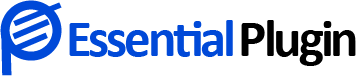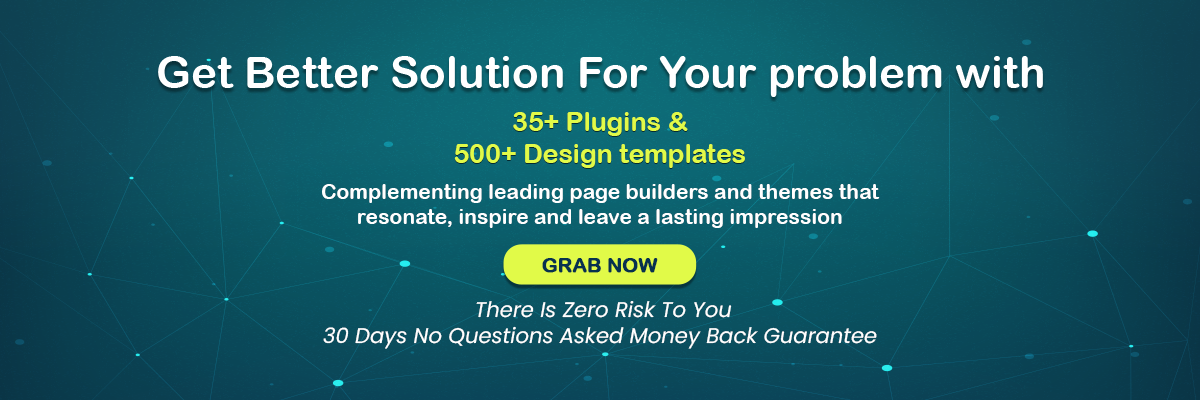Debugging and Fixing 503 Service Unavailable Error in WordPress Made Simple
Have you encountered the 503 service unavailable error in WordPress lately?
WordPress 503 error can be quite frustrating for beginners as this problem is known for leaving beginners bewildered. In this post, we are going to explain status code 503 and simple ways to get rid of it in a jiffy.
What is Error 503 in WordPress?
The Internet Engineering Task Force known as IETF explains status code 503 as a sign of the server’s temporary inability to handle the request due to a temporary overload or maintenance.
Simply put, the WordPress 503 error is an indication that your website cannot be reached at the moment due to the unavailability of the server. It could be due to several reasons including the server being busy, under maintenance, or any other reason that requires it to be decoded.
The problem is more complex than it may seem at first, primarily because on one hand your visitors will be unable to browse your website and on the other, you will not be able to access the admin area to fix the problem.
There are quite a few variations of WordPress 503 error which are listed as under-
- Error 503 service unavailable.
- 503 server unavailable.
- HTTP server error 503.
- The server is temporarily unable to service your request due to maintenance downtime or capacity problems. You are requested to try again later.
- HTTP error 503.
Seeing any of the above requires you to fix it on priority and if you are wondering about the steps to fix it, the next section answers your questions.
Simple Steps to Fix WordPress 503 Error
You need to be methodical in your troubleshooting approach to get rid of error 503.
The following steps are aimed at identifying the root cause of the issue and each of these requires you to get back to your WordPress website to see if it has gotten rid of status code 503.
1. Momentarily deactivate all of your plugins
WordPress plugin compatibility could be the reason behind 503 service unavailable errors. It is one of the most common reasons and to establish if that’s the case or not, you will need to deactivate all of your plugins for a while.
Now, the question is – how to go about it since you cannot access the WordPress admin area? Yes, the 503 service unavailable error stops you from accessing the admin section, but you can still do so through FTP.
Filezilla is one of the most popular picks and once you set up FTP Client, you must head to the root folder. Have a hard time spotting it? The root folder is also called public, public_html, HTML, www., or it could be your site’s name.
Once you open the root folder, search for the wp-content directory. Here you will see a folder named- plugins. The folder contains all active and inactive plugins.
To deactivate all the plugins, you will need to rename the folder by right-clicking on it. You can rename it anything as you please; however, rename it as plugins. Old or plugins, deactivating will make it easier for you to remember it better.
So, you have successfully deactivated all the plugins of your WordPress website.
Try accessing your WordPress website to see if the WordPress 503 error is resolved. If yes, the error was certainly due to one of the plugins, but how to identify which plugin caused the error.
Go back to the WP-content directory and rename the plugins folder back to what it was and start disabling each plugin by following the same process of renaming it to something else and checking your WordPress website until you spot the plugin causing the error.
If the problem was caused due to one of the plugins, the first step should resolve it. If not, you need to head to the second step.
2. Deactivate your current WordPress theme
So, you successfully determined that none of the plugins caused the 503 error. And that leads us to find out whether or not it is because of your theme compatibility issues.
Use the FTP client to access your WordPress website and locate the themes folder. Download the theme to keep a backup on your computer and delete the theme from your website.
In case you have a default theme installed on your website, it will be activated. If that’s not the case, you will need to install a default theme.
Once done, go back and check if the 503 error is gone. Also, you may like to read Common WordPress Theme And Plugin Errors, How to Fix Them
3. Disable CDN momentarily
Are you using a content delivery network? If the 503 error wasn’t caused due to a faulty theme or plugins, it could be due to your CDN.
To find out whether or not that’s the case, you should disable your CDN for the moment. Depending on the CDN you are using the process varies and if you are unable to find a way to do so, you must check the knowledge or resource center of the service you are using.
Disable and see if the error is gone and yes, do not leave your CDN disabled.
4. Enhance your server resources
So, you have tried everything and nothing seems to be working for you. It may well be due to your insufficient server resources. It is time to upgrade your website hosting plan, but before you do that you should get in touch with your website hosting service provider and let them know about the 503 service unavailable error.
At the very beginning of the post, we discussed how one of the WordPress plugins could be causing the WordPress 503 error.
As a prudent marketer or business owner, you must use only the best WordPress plugins that are coded well and that comply with the WordPress standards. Essential Plugin is known for offering a whole slew of plugins that demonstrate excellent compatibility with all page builders and themes.
Final Thoughts:
Fixing 503 service unavailable error takes some time and effort; however, if you follow the key steps mentioned here, you should be able to get rid of it with ease. For more info or help related to status code 503, feel free to get in touch with us.
Other Related Articles:
10 Best Practices to Encourage Customer Reviews & Testimonials