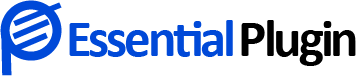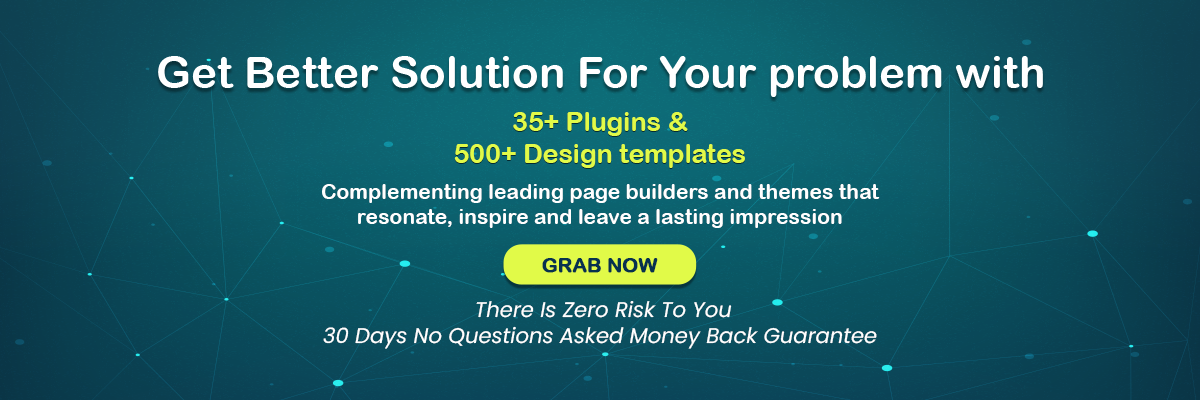How to Add Google Maps to WordPress Store Locator (In 2 Ways)
Google maps pretty much dictate our routine lives and it can be safely said that they are indispensable to local businesses. They not only allow visitors to locate your business easily but also help ameliorate your search engine visibility.
You can add your address to Google Maps and allow motorists to plan their route with sheer ease. This phenomenal and free online service enables local businesses to add intricate geographical information which helps their prospects to find and reach the business.
There are myriads of advantages to embedding Google Maps. Numbers suggest that more than 45 percent of all searches are local and that speaks volumes about the importance of adding your address to Google Maps.
Wondering How To Add Google Maps in WordPress?
Let’s get started.
There are 2 astonishingly easy ways to embed Google Maps in WordPress.
- Add Google Maps to your WP website without using a plugin.
- Add Google Maps by leveraging a good plugin.
The second method is highly recommended as it ticks all the SEO checkboxes and boosts your chances of getting discovered by a significant margin.
1. Add Google Maps to Your WordPress Site Without Using a Plugin
Follow these simple steps to add Google Maps without using a WordPress plugin.
- Head to Google Maps.
- Key in your business address details such as name, street address, zip code, etc.
- Click on the ‘Share’ icon.
- You get two options here: ‘Send a link’ and ‘Embed a map’.
- Pick the second one- ‘Embed a map’.
- Now copy the HTML code and proceed to the page where the Google map is to be embedded.
- Use the WordPress block editor to add a custom HTML block. (Outstanding Gutenberg Block Plugin List)
- Paste the HTML code.
- Hit ‘Publish.
As you can see this method saves you plenty of time; however, as a far-sighted business looking for more traction, you must use the second method to add Google Maps in WordPress.
2. How to Add Google Maps in WordPress by Using a Plugin?
Using a WordPress plugin to add Google Maps to your WP site is highly recommended from an SEO viewpoint. There are umpteen plugins out there and you can pick one that suits your needs the best.
You do not need to edit any code to do this and that’s the best part of using a plugin. The majority of plugins out there are equipped with local SEO features. Besides, they have plenty of customization options.
To get started all you need to do is install the plugin of your choice and activate it first.
Go to the setup wizard and configure it. It is extremely easy to install, use and activate such plugins. You can also refer to the manual for step-by-step instructions.
Depending on the plugin you are using, you can add single or multiple Google locations. Certain plugins are free while a few of them are paid too. Going for paid plugins opens access to a lot more features.
Configuring Google Maps settings in WordPress is also a cinch when you use a plugin. You can generate a Google Maps API key and also show Google Maps using a widget, shortcode, or Gutenberg block.
There are different map styles to pick from and you can also add a custom marker if needed.
You must be wondering, with all done now how to add Google Maps in WordPress. So, it is fairly easy and all you need to do is create a new page on your WordPress website.
Head to the block editor > Add Title > search for the plugin you installed > and add it to the page.
You can also edit the Google Maps settings quite easily.
Conclusion:
Adding Google Maps contact is essential to the success of your local business and if you do it the right way using a good WordPress store locator plugin, you can elevate your SEO prospects.
Other Related Articles:
Google will Add Page Experience to Ranking Signals in May 2021
Google Fonts Pro Plugin for WordPress
7 Powerful Designing Tips To Create an eCommerce Website