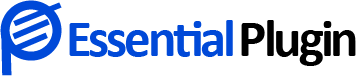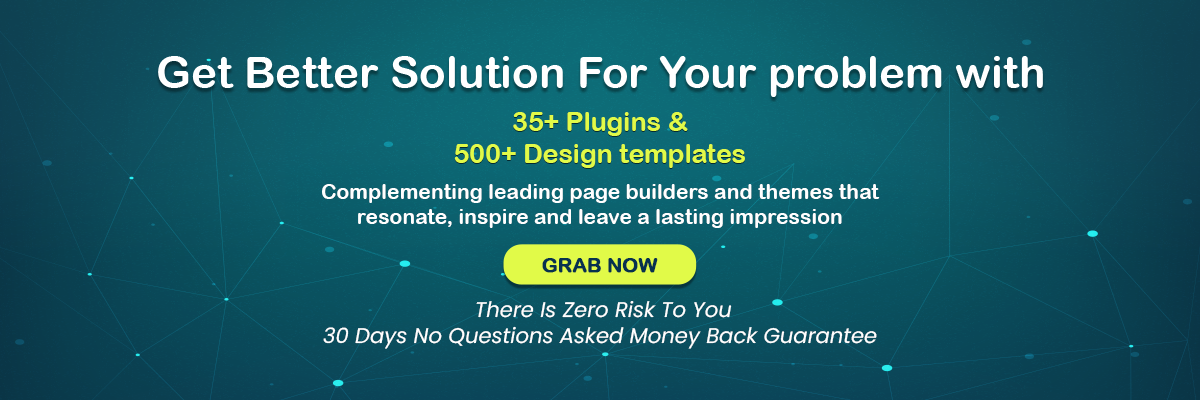How to Add Portfolio To WordPress By Using Responsive Portfolio Plugin?
Professionals and agencies worldwide vie in a strongly competitive world and needless to say they need to flaunt an impressive portfolio to show what they are capable of.
The good news is that WordPress users can add portfolios to their websites in an engaging way by using a good WordPress portfolio plugin. There are numerous project plugins for WordPress out there; however, one of the best plugins deserving a special mention is Portfolio and Projects.
We have picked the same plugin to make it easy for the readers to understand how a responsive WordPress portfolio plugin can be installed and used to add a portfolio to their website. Let’s get started.
Step 1 – Log in and head to ‘Plugins’
Simply log in to your WordPress website and click on ‘Add New’ under ‘Plugins’. Now type in Portfolio and Projects in the search plugins section and you will see Portfolio and Projects appearing in search options.
Click on ‘Install’.
Now activate the plugin and you will see ‘Portfolio/Projects’ appearing on the left vertical pane.
Step 2 – Click on ‘Add Projects’
By clicking on ‘Add Projects’, you can add a new project. Assign it a name of your choice.
Put the description in the ‘Description’ section.
Click on ‘Gallery Images’ and pick images from your media library.
Hit Publish.
You can also like to get more details about best portfolio gallery plugin for WordPress
Step 3 – Use the Shortcode
If you go to the ‘How it Works’ section, you will see the shortcode- [pap_portfolio] which can be used to display the portfolio on any post or page.
Go to Pages and click ‘Add new’.
Name it Portfolio and place the shortcode. Hit Publish.
You will see the portfolio appearing on the page now. Simple isn’t it?
If you wish to see detailed documentation, you can simply go to the ‘How it works section and see the step-by-step process.
Step 4 – Create Portfolio Categories
The best part of using this stunning portfolio plugin is that you can create portfolio categories. For instance, if you want to segregate your portfolios industry-wise, you can do so.
Let’s see how it can be done.
Click on Portfolio Category and add a new category.
If you click on Portfolios/Projects, you will see all the portfolios you have created until now. By clicking on ‘Quick edit’ you can individually assign each of them to a particular category.
Features of Portfolios and Projects Plugin
Portfolio and Projects offers a whole array of features and that makes it one of the most sought-after WordPress Portfolio Plugins. Let’s take a look –
- Portfolio filtration
- 2 types of layouts (grid and filter)
- Seamless compatibility with all themes and page builders such as DIVI, Elementor, SiteOrigin, Gutenberg, etc.
- 15 pre-built templates
- Drag and drop post-order change
- Custom CSS editor
Conclusion:
A portfolio plugin is a testament to your professional capabilities and experience. If your website has none, you are missing out on opportunities. By making optimum use of a WordPress portfolio widget, you can do so in a hassle-free manner.
You Might Like To Read More About Other Related Articles: