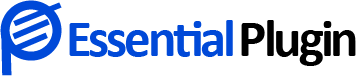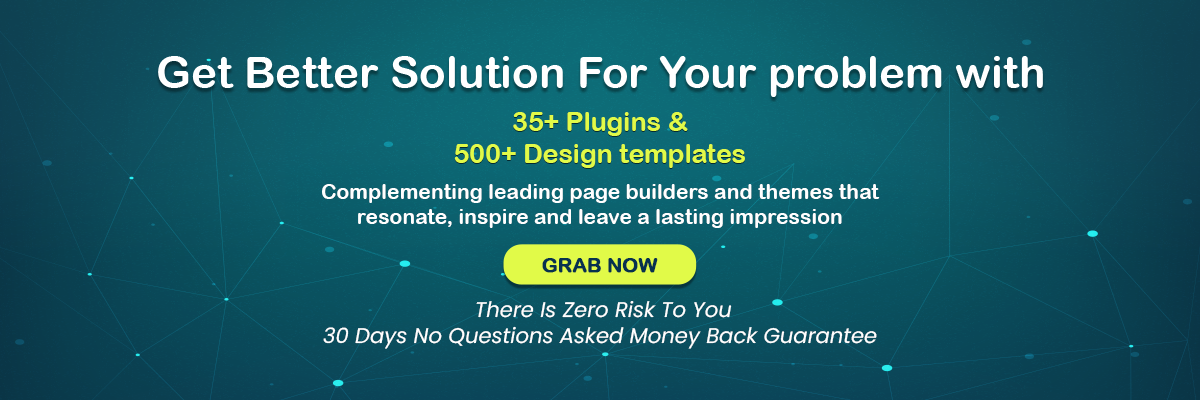How to Easily Add Custom CSS And JS Code to Your WordPress Website?
Customization is all that a website owner needs.
Even when you have downloaded the most functional or popular theme, there is something that you would like to tweak in your website according to your business niche, for which customization becomes an essential need.
If you are a technical WordPress developer, then adding custom CSS or HTML would be a few minutes’ jobs, but what about the website owners who are not tech-savvy?
You can manage without technical coding knowledge by downloading the custom CSS WordPress plugin to add WordPress customize CSS.
Who needs to add custom CSS, HTML, and JS Code?
Maximum website owners across the globe choose WordPress. The reasons for choosing WordPress are numerous, but one of the most common reasons for opting for WordPress for your upcoming site launch is that it is easy to customize.
The website’s functionality is quite important for user engagement. Website owners generally wish to enhance the website’s frontend, including the overall site functionality, for which they need to add a custom CSS class.
Also, many website owners download a simple WordPress theme and later decide to customize it using the custom CSS and JS coding. Well, it is a brilliant idea, and this blog will help you know how to customize your website without consulting an expert.
The important thing is that when you use custom CSS and js in your WordPress website, you can easily update your theme/plugin without losing your changes.
Different Custom CSS plugins are available with the WordPress Plugin Directory that help you add custom CSS class and JS codes without any technical assistance. Let’s talk about one of the most downloaded ‘Custom CSS’ WordPress plugins.
Custom CSS and JS PRO by Essential Plugin
Custom CSS and JS PRO plugin is here to help you customize your WordPress website without any technical assistance. It has exclusive features to help you make necessary tweaks to your existing website. Your existing theme or WordPress Plugins files remain intact while you use our custom CSS and JS plugin for customizing your website.
Essential Plugin’s Custom CSS and JS PRO helps you add custom CSS styles and JavaScript code to your website separately. The original theme is not overwritten, for which any future updates of your WordPress themes can be easily managed.
Plugin Features
- Quite easy to set up without any technical assistance
- It helps in applying customization to your existing WordPress website with the help of CSS, HTML, and JS coding.
- Get the text editor with syntax highlighting
- Users can print scripts and styles in the “head” section
- It helps to print scripts and style before the closing of the “body” tag
- Print scripts and styles just after the opening of the “body” tag
- Users can add unlimited codes. No restriction to the numbers
- Keep your changes also when you change the theme
- It helps in applying Google Analytics code to your website
- Using it, your website can add Facebook Pixel code; other than that, users can also add Twitter, LinkedIn, and Google tag manager codes.
Adding CSS Styles to Your Existing Website
The ideal location to add styles is the Website Header. Here is a screenshot to help you add header scripts and style to your WordPress website. For adding any style customization, enter the code within the style.
Adding Script to Your Existing Website
The ideal location to add scripts is the Website Footer. Here is a screenshot to help you add-footer scripts and style to your WordPress website. For adding any style customization, enter the code within the script.
Adding Scripts Like CSS, HTML, and JS Together
Here is a sample image to help you understand the simple process of including CSS in HTML and JS.
Adding the Script, Style, or HTML for a Particular Page
WordPress themes allow you to add script, style, or HTML for a particular page. Here is the simple process to perform it.
- First, you need to navigate to Plugin Setting > General Setting Section.
- Now, you can see “Post Types.”
- Kindly tick the relevant post type like Page, etc.
- Once you tick the box, you can see the same setting within particular pages when you edit them.
Why Custom CSS and JS Plugin?
Generally, the child theme is created when any website owner wants to make little changes in the existing WordPress theme.
All the changes are therefore made in the child theme along with customs styles and coding. When you download Custom CSS and JS Plugin, you need not have a child theme.
Essential Plugin offers an inbuilt editor with Custom CSS and JS Pro that helps you make changes in the existing WordPress websites without a child theme.
Website owners can easily add custom CSS and JS codes into the header and footer of the website and save it successfully for applying the changes.
Worried if you enter something incorrect in the plugin editor? With the help of custom CSS and JS plugins, you need not worry about entering anything incorrect in the plugin editor.
In this case, nothing will be affected on the original website; all you need to do is visit the plugin editor and replace the wrong item to apply the changes.
Hence, using the custom CSS code is quite easy and simple with the help of a custom CSS WordPress plugin.
Need a DEMO?
Get a quick PRO Demo of Custom CSS and JS Pro by Essential Plugin before downloading it on your WordPress website.
Nevertheless, it is one of the most secure WordPress Plugins to activate and run on your online website. Nevertheless, you can also consult our WordPress experts to add a Custom CSS class or JS plugin.
Also, Read More About:
A Beginner’s Guide To Installing WordPress Plugins: Types & Benefits
WordPress Sliders Not Working Perfectly? Here’s Why? & How To Fix It?