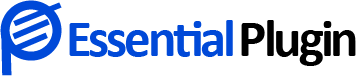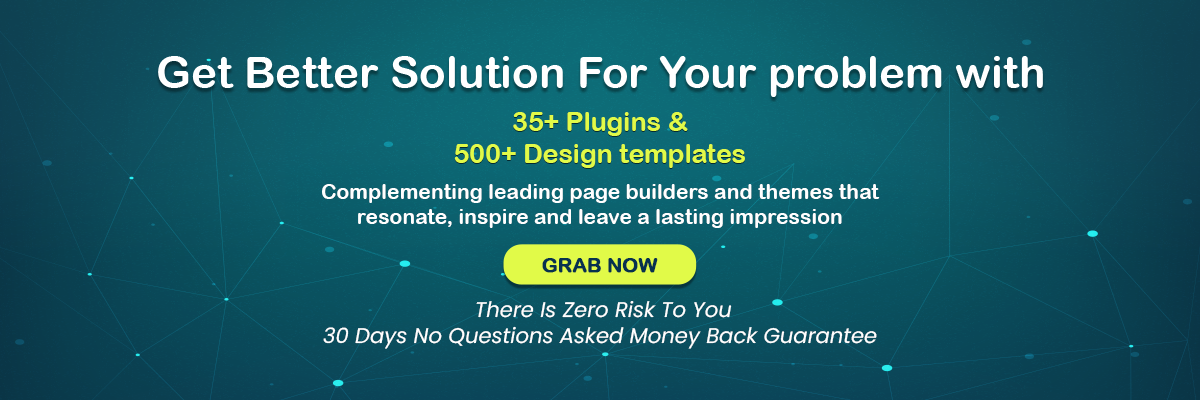How To Make an Accessible WordPress Website?
Knowing and effectively implementing WordPress accessibility is crucial to your site’s functionality. If you’re unfamiliar with this subject, accessibility is exactly as it sounds like: the extent to which everyone can access and fully utilize anything.
The term “making websites accessible” refers to creating websites and apps usable by anybody, regardless of their computing devices, application, or any sensory or physical disability.
Keeping in mind that not all of your website’s visitors are the same is critical while creating a website. Web page viewing and mouse usage are commonplace for many of us, but they aren’t available to everyone. This implies that WordPress accessibility must be optimized.
Smart Tips For Making WordPress Websites Accessible
If you are looking at “how to make your website accessible,” then this is the correct blog post for you. Keep on reading.
As a result, your website may be made more user-friendly for those with special challenges, too. The first step in making your site more user-friendly is figuring out what your site’s present users want and need and then improving on those areas.
To make their life a bit simpler, you may employ accessible WordPress themes and plugins.
1. It would be best if you used accessibility WordPress themes
When it comes to WordPress accessibility, improving an existing site isn’t always an easy task. You may not integrate certain critical features because of the layout and tools you currently have in place. Your theme may lack some of the features you’ll need.
If you’re starting a new site or willing to modify your current site’s theme, you can avoid this problem. Using accessible WordPress themes, you may ensure that your site is accessible to a large audience.
Individual themes in the WordPress Theme Directory must fulfill a set of requirements before they can be considered ‘accessibility-ready.’
These themes are user-friendly for WordPress and can be considered accessible.
You might also like to read about Why Avoid Using Free and Nulled WordPress Themes and Plugins?
2. Content should be made understandable
Creating a readable page is essential when it comes to WordPress accessibility. A website with many graphics, long paragraphs, tiny fonts, and a lot of information is tough to read.
When writing a blog article, try to keep sentences brief and to the point. Abbreviations should be avoided unless they are explained beforehand.
Use simple language wherever possible. Make your fonts as big as possible and choose your typefaces properly to ensure easy reading.
Don’t use headings to make your content bold or larger. Lists and strong> tags may be used to create a visual hierarchy. Make your information easier to read by using sorted and unordered lists.
There are a variety of methods to browse a website using screen-reader software. Links to other pages, HTML headings, and landmarks are all included in this linked list (ARIA roles).
3. Take care of the links and images you put on the site.
All photographs should be web-optimized. Image compression with accessibility WordPress plugins or internet services may minimize the size of your photographs. Using this can help your site load more quickly.
All photos should have alternate text, and WordPress makes it simple. Images’ ALT text should provide context for the picture. Please make a picture understandable to someone who can’t see it.
Do not use a generic picture name or alt text for your images. For example, Admin-Dashboard – Screenshot.png is much superior to screenshot.png.
The click here words should never be used as a link. Use relevant and descriptive wording to explain a link more accessible appropriately.
4. Install an accessibility WordPress plugin
What happens if you are unable to alter the theme of your website? You don’t need any technical knowledge to make WordPress more user-friendly. You can’t alter everything, but the accessibility WordPress plugin can assist you in making a few crucial adjustments.
If you’re just getting started, our recommendation is to use Essential Plugins:
Essential Plugins are easy-to-use and have a wide range of features that help you improve your site’s performance. Using our plugins, you may automate the removal of potentially confusing screen reader properties and the addition of labels to form fields.
Also, you would love to check 6 Must-Have Responsive Image Slider & Image Gallery Plugins for Your WordPress Website
In addition, it has features that you can use to explain photographs better, enhance navigation, and so on.
How An Essential Plugin Helps In Making Websites Accessible?
Essential Plugins provides accessible WordPress themes and plugins, but they have created an Essential WordPress Plugins Bundle for your website. In addition, you can read more about the Top 10 Best WordPress Plugins for WordPress Beginners
It includes,
- Utility Plugins
- Sliders pack
- Essential Security.
- Marketing tools
- A Popup Anything Plugin
Conclusion
The internet is as natural a part of our lives as oxygen for some of us. That isn’t always the case, of course. Even the most basic websites may be difficult to use for those with physical or mental disabilities.
For making websites accessible for this demographic, consider using the following four tips.
- It would help if you used accessibility WordPress plugins and themes
- Content should be made understandable
- Take care of the links and images you put on the site.
- Install an accessibility WordPress plugin
For more WordPress tips and tricks, you can start exploring the Essential Plugin Bundle. It is a one-stop solution for making your website quite accessible and engaging. Stay tuned for more updates by exploring our blog section.
Other Related Articles:
4 Common WordPress Theme And Plugin Errors, How to Fix Them
5 Outstanding Gutenberg Block Plugins to Watch Out for in 2022