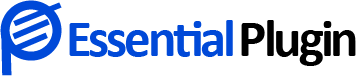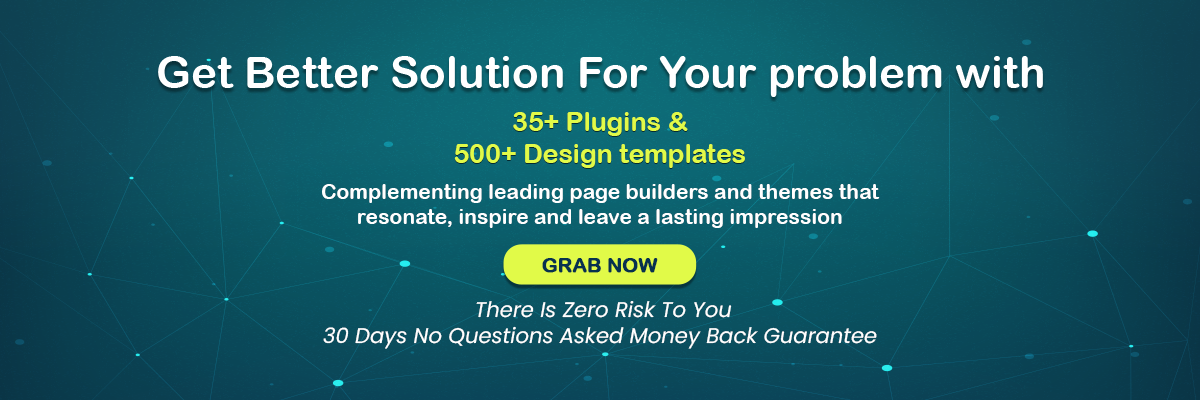Tricks To Boost Conversion Rates With Countdown Timer Plugin
When it comes to the countdown timer, we often wonder about where to place it and when to make it appear to boost your conversion rate. In order to make an effective countdown timer on your landing page, you must be aware about how it can help you in boosting the conversion rates. You must take action to effectively use urgency on your landing pages.
FYI, increasing urgency helps in quicker visitor engagement and can increase conversions by as much as 30%.
In this blog, we’ll go through the important points of an effective countdown timer-
- Countdown timer on the landing page
- How to set your countdown time on the landing page?
- Where should you place the countdown timer?
- What if your countdown timer expires?
- How to know if the countdown timer is working properly?
1. Countdown Timer On The Landing Page
A countdown timer is great at generating urgency on landing pages. It serves as a clear visual indicator that your offer is about to expire and that time is literally running out. A countdown timer, to put it simply, can be that spark that can convert one visitor into a loyal customer.
Now the common question arises how long is too long when deciding how long your timer should start counting down?
The answer to this is if you keep the deadline short, your timer will have a greater effect on your conversion rate. This is merely due to the fact that people are more inclined to delay acting at that time if they feel like they have to decide for a longer period of time.
In our experience, anything longer than 48 hours is unlikely to affect your conversion rates when you’re using an evergreen timer. A five- to ten-minute timer will generate just the appropriate amount of urgency to motivate people to take action for a lead magnet, where the only expense to the visitor is providing you with their email address.
One or two days on a sales page timer is lengthy enough for visitors to not feel pressured into buying while yet being brief enough that they don’t see a reason to put it off. Typically, the longer you should give your prospects to decide, the more expensive the good or service is. (image- of a countdown timer on the landing page)
2. How To Set A Countdown Timer On The Landing Page?
If your landing page is ticking down to a single, set date and time, choose the “Standard” option (like an online class, product launch, or some other one-time event). You can choose this option to use the calendar to specify the day and time your offer expires.
Remember that the time you specify will be in the same time zone as your computer. Once the timer has been set up, it will automatically begin counting down until the date and time you specified, at which point it will display zeroes.
The “Daily” timer, which renews itself every day, provides an additional choice. All you have to do is select an “end time,” and the timer will restart daily at that moment. (image- countdown timer image positions the right ones and the wrong one with tick or cross)
3. Where Should You Place The Countdown Timer?
When the page builder opens, you must choose the Countdown widget, drag it to the desired location on your page, and drop it there. It’s that easy.
Place your timer in a visible location on the website. There’s a good chance you won’t profit from the extra sense of urgency if visitors can’t see the timer because it’s hidden away under all the copy and other landing page components.
4. What If Your Countdown Timer Expires?
You have three options when your timer hits zero:
- you may leave it at 0:0:0:0, send users to a different URL or landing page, or (image 0:0:0:0 timer )
- even alter the content you show by revealing and
- obscuring various areas.
Make sure it is obvious to visitors that they have missed out on the deal if you decide to reroute them to another page. Although there may be some disappointment as a result—and perhaps even some attempts to compromise with your support group—this will ultimately deliver the message that you mean what you say. A lead magnet might also be added to your “Offer Expired” page.
5. How To Know If Your Countdown Timer Is Working Properly?
Do a few A/B tests to be certain that your countdown timer is improving your conversion rate.
A countdown timer and no countdown timer (the control) are two variants of your landing page that you should create and test to see which one works the best. Testing should be done to determine which timer type—standard, evergreen, or daily and which deadline duration has the greatest influence on conversions in addition to testing timer vs. no timer.
You’ll likely be pleasantly pleased by the results, we’re very sure. But, in some exceptional cases, you can discover that a landing page without a timer performs better than a version with one. This may occur as a result of the timer making your landing page appear less “persuasion-optimized” and more “pushy” from the perspective of your visitors.
If you have reason to believe that this is the case, it might be worthwhile to test against a version of the website that has a timer but no other element intended to create a sense of urgency.
Conclusion
We hope you have learned enough about the countdown timer, and at least tried to answer any of your questions through this blog. Now it’s time to start setting up the countdown timer for your website.
To try out the best countdown timer successfully, you can download the ‘countdown timer ultimate’ plugin from the Essential plugin. This plugin is very easy to access and use, even for beginners. With various features and benefits, it provides a legit effective countdown timer for the website.
Other Related Article :
6 Tips to create an effective Countdown Timer
Where Can You Use A Countdown Timer Plugin?
Top 5 Countdown Timer Plugin To Use On Your Website 2023