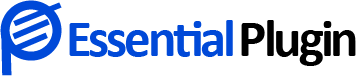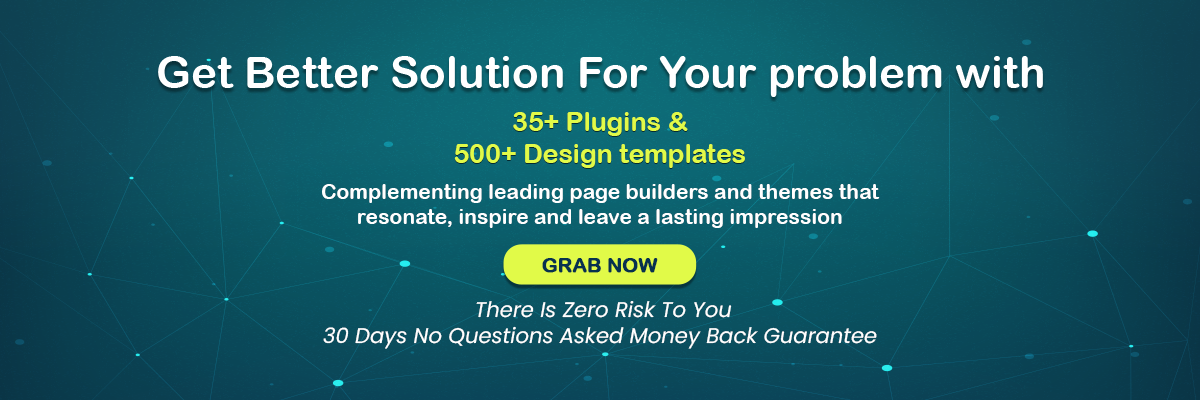What is HTTP Bad Request Error 400? How to Fix it?
You may have encountered such errors while visiting a website or specific webpage in your everyday web browsing experience.
If you visit a web website and your browser displays the warning 400 bad request error, you need to try a few things to resolve the situation.
Whether you are the site’s administrator or just a visitor, an error code 400 may be resolved in a few simple steps.
But do you know what HTTPS error 400 is actually?
Everything you need to learn about 400 bad request error
When a request is sent to a server that the server does not comprehend, a 400 Bad Request error is returned. The HTTPS status code 400 represents this problem; it is referred to as a bad request error 400.
A mistake in the request might result in a 400 Bad Request error. The server may not be able to deliver a 404 Error because you’ve entered the URL incorrectly.
Alternatively, your web browser may be attempting to access an expired or invalid cookie on your behalf. It’s possible to receive a 400 error when you attempt to upload a file that’s too large to specific sites rather than an error indicating the file size limit.
Most of the time, though, the issue is one that you can fix – perhaps you entered the URL incorrectly, or your browser cache is the source of the problem. You can also learn about 503 Service Unavailable Error, it might help you to understand it.
This post will discuss resolving the HTTPS error 400 as quickly as feasible.
Important Tips For How to fix error 400.
It’s possible to receive a bad request error 400 when you attempt to upload a file that’s too large to specific sites, rather than an error indicating the file size limit.
You can always do something to repair a 400 error, but finding out what might be difficult due to the fault’s ambiguity.
1. Refresh the current page
A simple refresh may often solve the problem of a 400 bad request error. Most browsers have a Refresh button in the address bar or the F5 key to reload a page.
It doesn’t work all the time, but it just takes a second to give it a go.
2. Ensure that you’ve entered the correct address
The most typical cause of an HTTPS error 400 is a wrong URL. If you manually entered a URL into your browser’s address bar, you might have mistyped it.
If you followed a link on another web page and received a 404-error message, this may be the case. Make sure there aren’t any evident mistakes in the address. Also, look for URL symbols that you don’t frequently see, such as hyphens or periods.
3. Try to clear your DNS cache
DNS, or the Domain Name System, connects a website’s URLs to its host server’s IP address. bad request error 400 may occur if your computer’s DNS cache does not match the information on the webserver.
These problems may also be caused by DNS cache corruption.
Let’s try clearing the cache next, as it’s a simple process.
To remove Windows’ DNS cache, perform these steps:
- Windows’ search field accepts the command ‘cmd.’
- You may right-click the Command Prompt item and choose Open as Administrator, type “ipconfig /flushdns,” and press Enter to restart the website.
Follow these instructions to remove the DNS cache on a Macbook:
- retrying the webpage after typing ‘dscacheutil -flushcache’ into the terminal
- Your DNS cache may be corrupted, outdated, or mismatched, causing the page to load correctly.
4. Try using a different browser
Make sure you’re using a browser compatible with the URL you’re trying to access. It should not affect what you’re doing without modifying the current browser.
This is a fast test to detect whether browser bugs are causing incorrect HTTP headers to be sent to websites.
Troubleshoot the other browser to see whether it’s the one that’s causing the issue. Browser extensions should be disabled, settings should be reset, and a browser reinstall should be the final choice.
Attempt the following repair to solve error code 400 if the website does not operate.
5. Try clearing your browser cookies
Cookies are tiny files that save information about your previous visits to a website.
For example, if you add anything to your shopping basket, a cookie may remember your selection, so it is still in your cart the next time you visit.
Cookie corruption, partial cookie overwriting, or erroneous cookie loading may result in HTTPS error 400.
Let’s begin by erasing our browser’s cookies.
To quickly go to your browser’s cookie settings, use one of the following shortcuts:
- Ctrl + Shift + Delete in Chrome on Windows
- Command + Shift + Delete in Chrome on a Mac
- Windows: Ctrl+Shift+Delete in Firefox
- Mozilla Firefox on a Mac: Command + Shift + Delete (optional)
- In Safari, go to Preferences > Safari > Delete Browsing History and Cookies
- Command + Shift + Delete in Microsoft Edge
Once on the website, clear the browser cache and retry. It was a cookie problem that caused the 400 bad request error. The last resort is to restart the device if the problem persists.
6. Reboot your pc
Although it is a hit-and-miss approach, restarting your computer and, in particular, your networking equipment (routers and modems) is a typical technique to get rid of an HTTPS error 400 and a large number of server-related issues.
7. Initiate contact with the site
If you’ve tried all of the remedies and the issue still doesn’t appear to be going away, the website may be experiencing difficulty. If possible, try contacting the website via the contact us page (if one exists) or social media.
It’s likely that they are already aware of the situation and are trying to resolve it as quickly as possible.
Wrap Up
So, that was all about how to fix error 400. Contrary to common opinion, resolving HTTPS error 400 is simpler.
If you have a website and don’t want your users to suffer due to errors, check out our selection of WordPress Plugins and Essential Plugin Bundle.
Typically, 400 bad request error refers to the client-side, including your browser, phone, and desktop computer. In most cases, that’s all you need.
Using a WordPress website, try using smart plugins from Essential Plugins. We also have an entire essential plugin bundle specially made for you: Utility Plugins, Sliders pack, Essential Security, Marketing tools, A Popup Anything Plugin.
Other Related Articles:
Top 7 Common WordPress Mistakes to Avoid
4 Common WordPress Theme And Plugin Errors, How to Fix Them
WordPress Sliders Not Working Perfectly? Here’s Why? & How To Fix It?