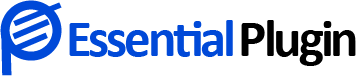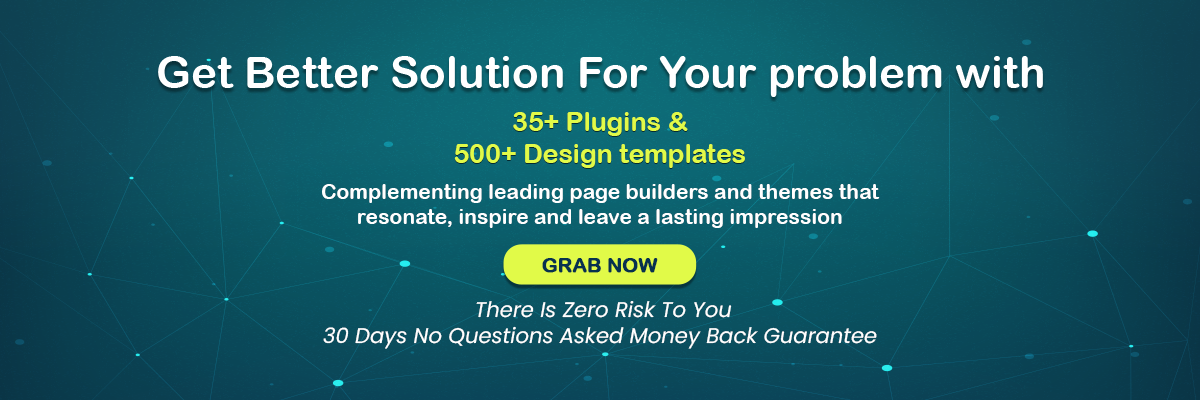Your Guide to Eliminate Render-Blocking Resources in WordPress
WordPress is a phenomenal platform that makes creating a custom website a breeze. So, you decided to create a user-friendly and aesthetically appealing website with a perfect amalgam of functionality and visual appeal, only to realize later that it is taking a lot of time to load. That certainly comes as a bummer for you and your visitors, right?
There are numerous reasons why your website loads slowly- uncompressed images, too much content, lack of sufficient hosting resources, and caching issues; it could be any of these.
But there is one more reason that is often ignored and that’s- Render Blocking Resources. Eliminating render-blocking resources in WordPress is extremely necessary, but before we get down to how it is done, let’s first understand what render-blocking resources are and why they should be eliminated.
Render Blocking Resources & Why They Must Be Eliminated
Google expects a lot from you in terms of how you present your business online and the experience your website offers to visitors. You got to focus on speed optimization, not only to offer a hassle-free and optimal viewing experience but also to rank better on Google.
Render blocking resources are portions of your website code which is primarily CSS and javascript that hamper your website’s loading speed. CSS and javascript are essential for dynamic and highly interactive websites; however, to speed up your website, render-blocking resources can be delayed or eliminated until the browser really needs to process them.
If you have ticked all the boxes and still your website loads slowly, it could well be due to rendering blocking resources.
Now you must be wondering how to eliminate render-blocking resources? Let’s go through this step-by-step guide and get started.
- Locate The Render-Blocking Resources
- Eliminate Render-Blocking Javascript and CSS Using a Plugin
- Run The Scan Again
- Look Out For Bugs
1. Locate The Render-Blocking Resources
First things first!
You need to identify the render-blocking resources first. One of the best ways to do this is using Google’s page speed tool. Simply copy and paste the URL of your website before you hit ‘Analyze’.
Google will thoroughly scan your website to determine its loading speed. You will see your speed score now and want it to be between 50 and 80 or above.
Now scroll down and look for ‘Opportunities’.
Here you will see a list of files slowing down your ‘above-the-fold’ content.
Search for files with .js and .css extensions as those are the ones you need to locate.
2. Eliminate Render-Blocking Javascript and CSS Using a Plugin
You can eliminate render-blocking resources manually as well; however, that is a time-consuming and less efficient way to go about it.
The most recommended way is to use a feature-rich plugin to eliminate render-blocking javascript and CSS in above-the-fold content. An amazing render-blocking plugin you must try is- Custom CSS and JS Pro.
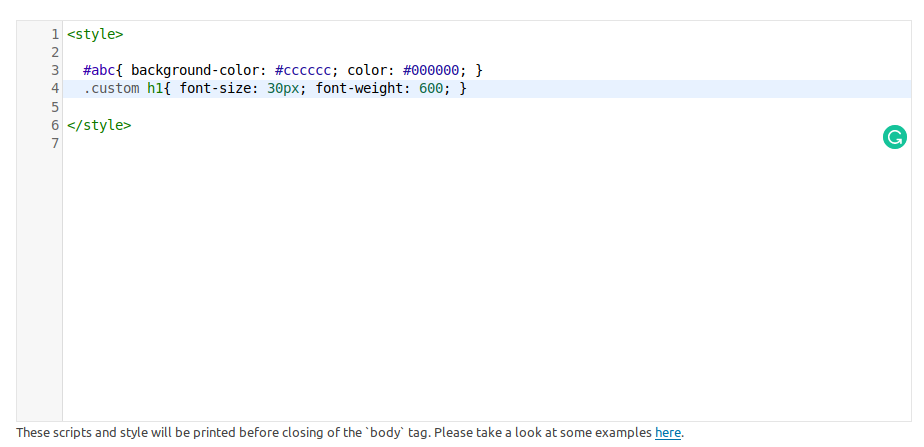
This WordPress plugin allows users to make the most of its text editor with syntax highlighting. It also allows adding as many codes as they wish to. The changes are also intact when you change the website theme. You can also check How to Easily Add Custom CSS And JS Code to Your WordPress Website?
The plugin is astonishingly useful as it enables users to add custom javascript code and custom CSS styles. The code contained in the plugin is handled separately from your theme which means it will not get affected when the theme is updated.
Below are more features of Custom CSS and JS Pro.
- Print scripts and styles in the head portion.
- Print scripts and styles prior to the closing of the body tag.
- Print scripts and styles after the opening of the body tag.
The plugin costs just $49 per year for a site and $79 per year for 5 websites. Check our Essential Bundle Plans here.
3. Run The Scan Again
Once you have made the necessary changes, re-run the scan to check whether your speed score has improved or not. You should see a drastic difference already, but if you don’t, fret not! Proceed with the next step.
4. Look Out For Bugs
Once you are done with the website scan, you must hunt for potential bugs on your website.
You also need to see whether or not your page loads the way it should. If not you will need to revert a few changes and troubleshoot the issue to find the root cause.
After you have eliminated WordPress render-blocking resources, you should also analyze the other aspects that might be slowing down your website.
Conclusion:
Eliminating render-blocking resources in WordPress can drastically improve your website’s loading speed. You might like to read about How to deal with Website Speed Optimization? Making sure that it loads fast and correctly will result in a better user experience and search engine rankings. The most effective way is to use a good render-blocking plugin and also check our other Essential WordPress Plugins here. Hope the post made for a good read. For more information related to WordPress render-blocking or script rendering, feel free to connect with us.
Other Related Articles:
7 Ways to Speed Up Your WordPress Website Today!!!
How Many WordPress Plugins Are Too Many? Why?
Top 7 Common WordPress Mistakes to Avoid