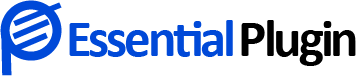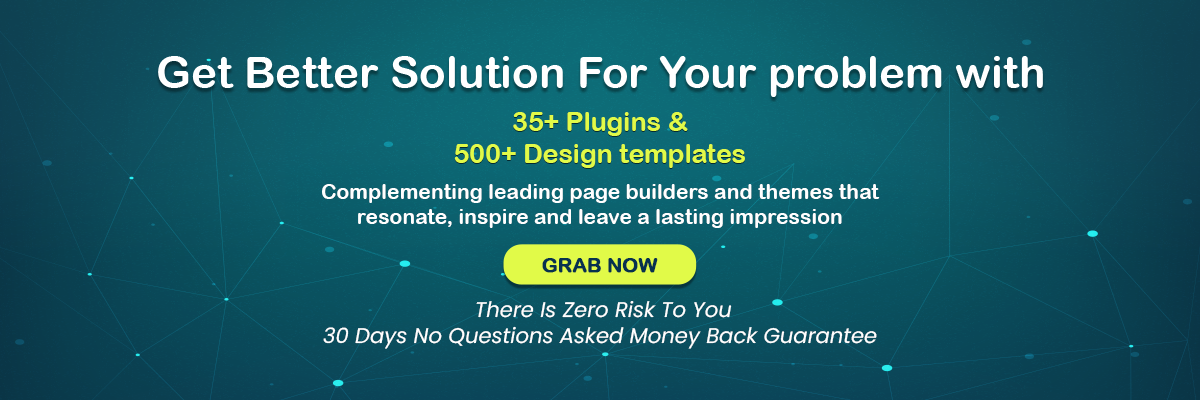How To Find And Fix Broken Links In WordPress?
Learning how to fix broken links in WordPress is essential to maintaining a successful WordPress site.
To have broken WordPress links on your website is bad news not just for the human visitors to your site but also for your site’s search engine optimization.
In this post, we’ll go into a more in-depth explanation of why broken links should be looked out for and fixed when found. After that, we’ll walk you through five distinct approaches that you can use to locate and repair broken links in WordPress without affecting the performance of your website. There are many free broken link checkers available on the web.
What Is A Broken Link?
If a link is no longer working, it’s known as a “broken link” or “dead link.” WordPress link not working may occur for a variety of reasons:
- The external website has been taken down.
- The URL of your site was entered incorrectly by the site’s visitor.
- The webmaster altered the permalink structure of the webpage.
In addition to being a nuisance, a broken link image hurts your site’s rating because of the unpleasant user experience they provide. Broken links will be detected in Google Search Console if you have previously submitted your site to Google webmaster tools. While a few broken links won’t harm your search engine optimization, many broken links might hurt your site’s overall rating.
Five Methods For Repairing Broken WordPress Links
Ok, so broken WordPress links are terrible for your site. Now is the time to address the crucial question: how to fix broken links in WordPress?
The following sections will discuss five methods for fixing WordPress links not working. You may click the link below to go directly to a specific area, or you can read all five approaches.
1. Google Search Console
You may use Google Search Console to “monitor, regulate, and repair your website’s visibility in Google Search results,” which is a beneficial broken link checker. Your first order of business should be to authenticate your website using the Google Search Console. After that, you may begin to make use of its functions, such as the identification of broken links.
Within Google Search Console’s Crawl Errors reports, you can see a list of all websites that have sent Google a 404 error.
There is a popup that displays all of the URLs that are linked to the 404-error page when you click on one. You may manually search your pages and change or delete them to fix a broken link.
The report is limited to 1,000 pages. Therefore it’s best for smaller websites.
2. SEO Audit Tool For The Web
A web-based SEO audit tool is the initial step in locating and fixing WordPress links. SEMrush and Ahrefs are two of the most popular. They provide robust site audit tools that allow you to examine your WordPress site for faults.
Broken links may be found in a few different areas on Ahrefs.
- Find broken links using Ahrefs site explorer
The Ahrefs Site Explorer may also help you locate any broken links. Your WordPress site may be found by entering the URL and clicking “Backlinks” in the Website Explorer, then clicking “Broken” to display the most strong broken links.
Alternatively, you may use the “404 not found” filter under “HTTP codes” in the “Best by links” report. Don’t miss to read about Tips To Create A Custom 404 Not Found Page In WordPress.
- Use the Ahrefs Audit Tool to identify broken links.
Ahrefs’ Site audit tool is a great place to start if you look for broken WordPress links. When you create a new project, provide your WordPress site’s URL and let it do the rest. The amount of time this takes depends on the size of your website.
Your WordPress site’s 404 problems will be listed when the scan is complete in the reports area. Once you’ve done this, you’ll be able to view all of your site’s broken links and the pages they’re located on. It would help if you replaced any broken links with the correct URLs as the last step.
3. There Is An Online Broken Link Checker
Utilizing a free online broken link checker tool is likely to be the most effective method for locating and fixing broken links on a smaller website.
There is a website called BrokenLinkCheck.com that allows you to do a free scan of up to 3,000 pages and is appropriately titled.
Type in your URL, click the Find Broken Links button, and you’re good to go.
As a consequence, the tool will provide a list of all damaged externally and internally links, as well as direct URLs to each page containing a broken link:
4. Broken Link Checker WordPress Plugin
We do not suggest utilizing a WordPress Plugin to check for broken link images since they might be a significant performance bottleneck. From a speed standpoint, delegating these tasks to a different tool is preferable using the ways mentioned earlier.
You must use a plugin to check for broken links, you should not have it active and running at all times. Instead, execute the plugin just once and uninstall it once you’ve repaired the broken links. However, we urge that you utilize one of the other tools instead of the plugins.
The most popular broken link checker plugin is the free Broken Link Checker plugin available at WordPress.org. Plugin makers haven’t made any updates in a while, and it seems they’re trying to sell the plugin.
Once the plugin has been installed and activated, go to Tools Broken Links to display a list of all broken internal and external links:
5. WP Broken Link Status Checker
It is a free broken link checker with server speed in mind. This plugin gives you the ability to scan just certain parts of your site, rather than the full site, hence decreasing the strain on your server.
Additionally, you may configure distinct criteria for each scan and see the results in real-time. Therefore, there is no need to wait for the check to finish before examining its discovered WordPress links.
Suppose you buy the WP Link Status Pro professional edition. In that case, you may amend, reroute, or delete any broken links straight from the search results page.
Wrap Up
Check your WordPress site for broken links regularly and repair as many of them as possible to improve user experience and search engine rankings.
We offer an off-site solution for the best performance-friendly approach to check WordPress link not working.
Other Related Article :
What is HTTP Bad Request Error 400? How to Fix it?
4 Common WordPress Theme And Plugin Errors, How to Fix Them
Debugging and Fixing 503 Service Unavailable Error in WordPress Made Simple